How to add Trip Advisor reviews as Testimony
How to get Trip Advisor url
Open Trip Advisor
https://www.tripadvisor.com
Search for your hotel or business on Trip Advisor
eg, "holiday inn san francisco"
Select your hotel or business on Trip Advisor
eg, We selected "Holiday Inn Express & Suites San Francisco Fishermans Wharf, an IHG Hotel"
Copy the complete url from the window that just opened.
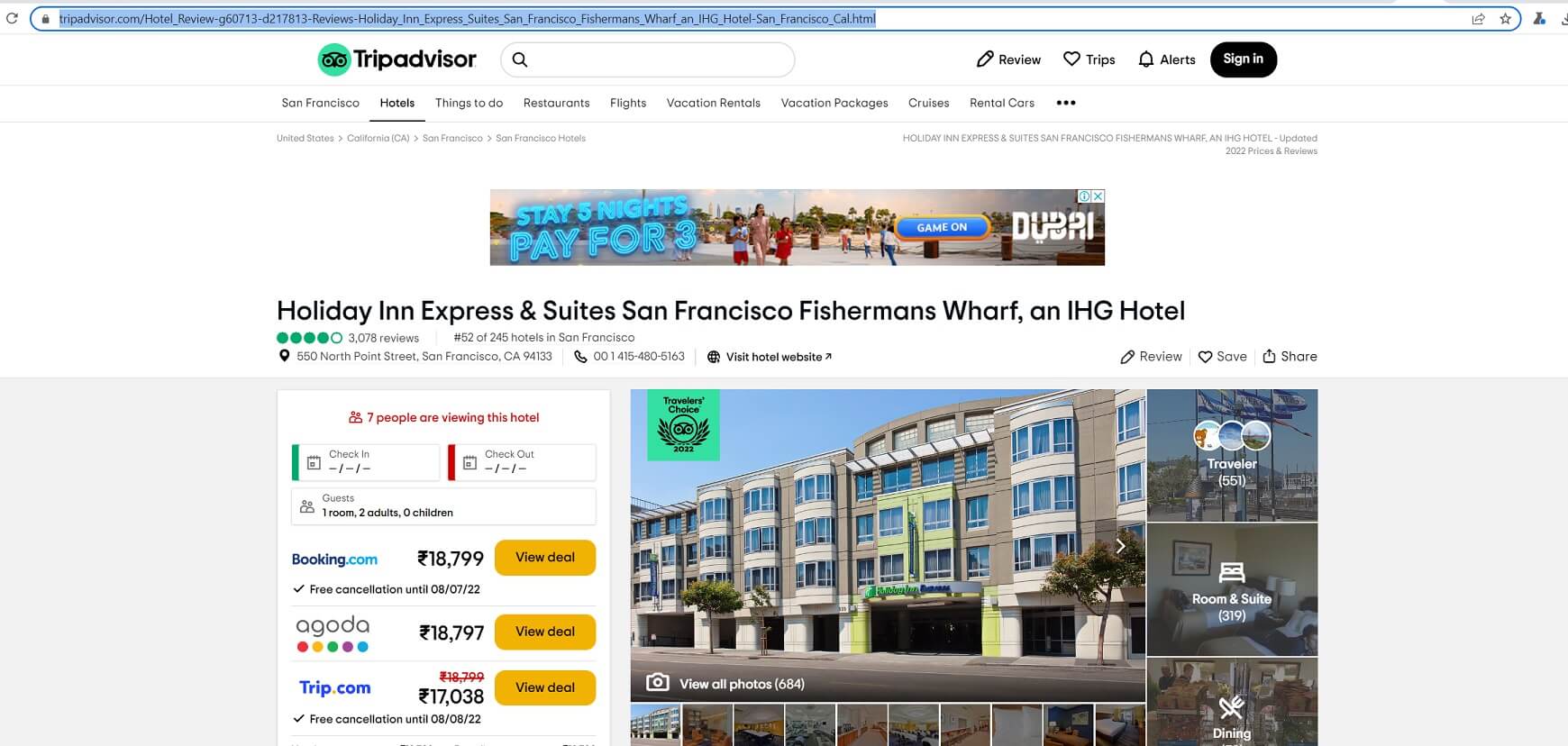
Testimony directly from Trip Advisor Reviews
Social Testimony is designed to be intuitive by itself, and as such most options are just a click away.
Trip Advisor reviews can only be fetched as newest 10. And we only filter and store 4 star+ reviews.
The reviews from Trip Advisor is marked as draft by default and needs to be enabled.
Follow the below steps :
Login to Social Testimony App.
Go to option "Testimony Wall" on the Menu.
Click on the Testimony Wall you want a new Testimony added to.
After coming to customization page, click button "Add Testimony".
Select the type as "Trip Advisor" in the modal window.
Paste the Trip Advisor url from above step and click button "Import"
Note: Fetching Trip Advisor reviews is highly restricted due to cost we incur.
Trip Advisor Reviews will get scheduled to be fetched.
Go to "Task Queue" tab to check the status of scheduled task.
After the task is moved to "success" status, you can click on "Go to wall" and check the imported reviews in "Draft" section.