How to add Amazon reviews as Testimony
How to get Amazon url
Open Amazon Website
eg, https://www.Amazon.com
Search for your product on Amazon
eg, Apple iPhone 12
Select your product on Amazon
eg, We selected Apple iPhone 12, 64GB, Green - Fully Unlocked (Renewed)
Copy the Amazon url.
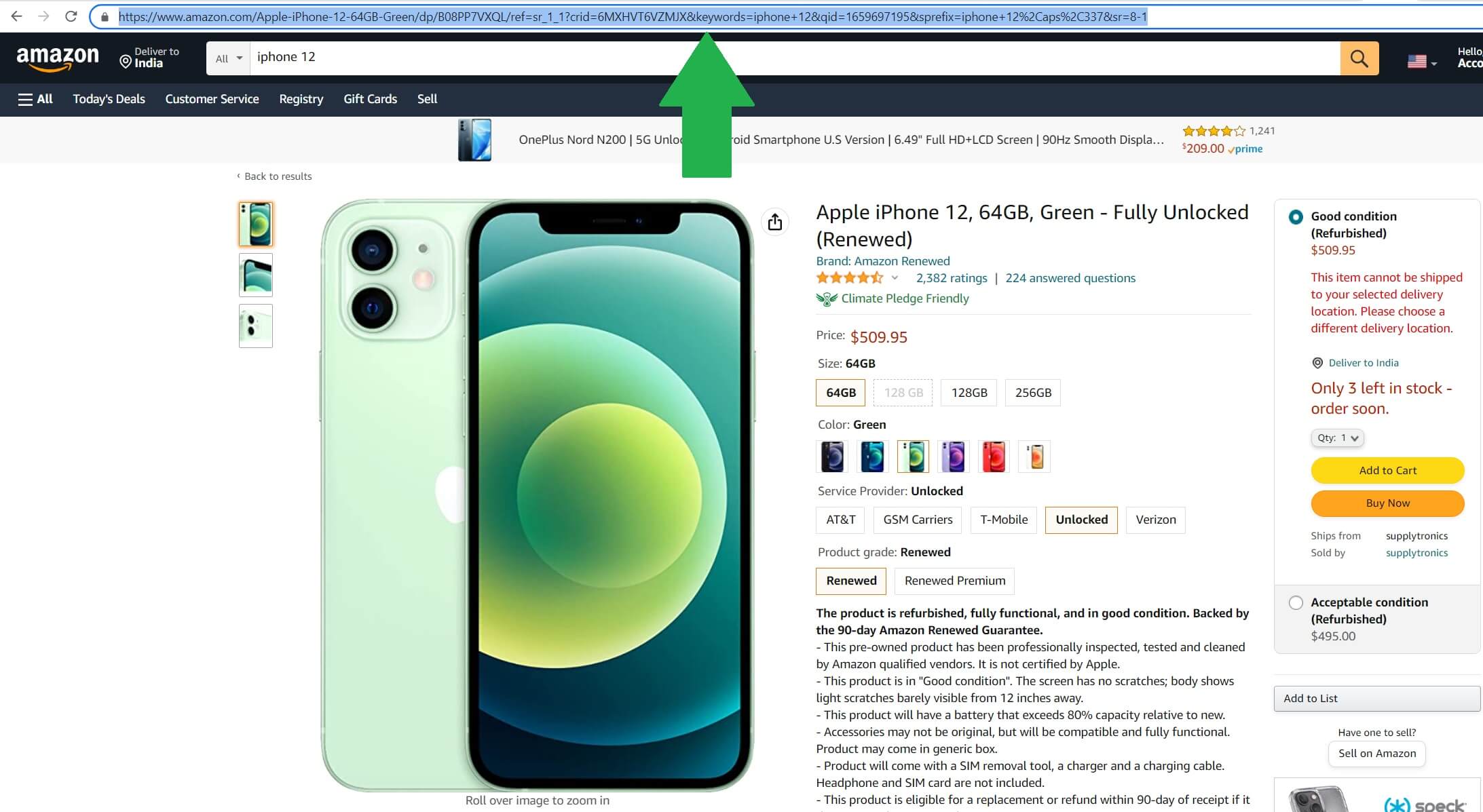
Testimony directly from Amazon Reviews
Social Testimony is designed to be intuitive by itself, and as such most options are just a click away.
Amazon reviews can only be fetched as newest 10. And we only filter and store 4 star+ reviews.
The reviews from Amazon is marked as draft by default and needs to be enabled.
Follow the below steps :
Login to Social Testimony App.
Go to option "Testimony Wall" on the Menu.
Click on the Testimony Wall you want a new Testimony added to.
After coming to customization page, click button "Add Testimony".
Select the type as "Amazon" in the modal window.
Paste the Amazon url from above step and click button "Import"
Note: Fetching Amazon reviews is highly restricted due to cost we incur.
Select the country your product is in on Amazon from the dropdown.
Select the language your product is in on Amazon from the dropdown.
Amazon Reviews will get scheduled to be fetched.
Go to "Task Queue" tab to check the status of scheduled task.
After the task is moved to "success" status, you can click on "Go to wall" and check the imported reviews in "Draft" section.